Add days to a timestamp in Power Automate
Learning Nugget: Power Automate
Add days to a timestamp in Power Automate in order to create an automated flow and remind you of your community tasks 💡
Right now I’m in between jobs and most of you know, that I’m a huge fan of Microsoft Planner, To Do and Power Automate. As far as my tasklist and my (work) commitments are concerned, I have to wonderful possibility to start from scratch. Leave all those different lists and plan behind you and do it right from the start.
Luise Freeses post about overcommitting spoke to me and so I got inspired to do set up a Microsoft Planner board with all my (community) commitments. To visualize what I am doing, to not loose focus, to get a clear vision of what I want to do and not drown in ideas and projects.
Another thing that was super helpful for me was writing down these Learning Nuggets. Teeny tiny learning steps. I see it as a learning diary for myself.
I wanted a flow in Power Automate that would add another task on my commitment plan and remind me in To Do, whenever I finish a task:
- I want to acknowledge that I just finished that task. I want to celebrate even the small steps.
- I want to write down, what I’ve just learned and publish that, whether in a blogpost or a Learning Nugget.
So I needed this flow
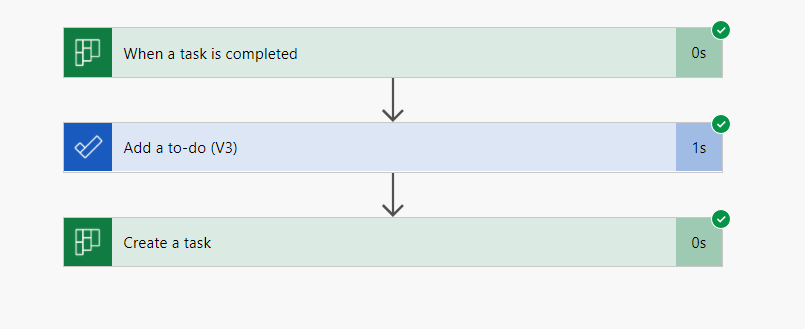
And do you know what I always forget? How to edit timestamps in Power Automate expressions 😅
So here it is:
formatDateTime(addDays(utcNow(),2),'dd-MMMM-yyyy')
My Flow reminds me, two days after I finished a project that I want to acknowledge it AND write down what I’ve learned. Jesus, I would forget my head, if I hadn’t written a flow for that 😂
And that’s how you add days to a timestamp in Power Automate in order to create an automated flow and remind you of your community tasks.