From managed to unmanaged
Oops, I accidentally deleted the backup
No, I never wanted to hear that sentence again. Yes, I did anyway.
The question is, how you can change your managed Power Platform solution into an un-managed one? Let’s have a look at the scenario first:
You develop Power Platform solutions in a development environment, then you export them as a managed solution into your UAT/test environment, so users can test it, but not change it anymore!
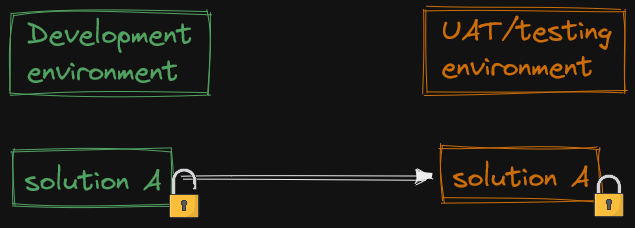
Now what happens if, by any means, somebody would accidentally delete the un-managed solution on the development environment?
You can’t export the managed solution from the UAT/testing environment anymore.
If you still have the zip file, you can only import it as a managed solution.
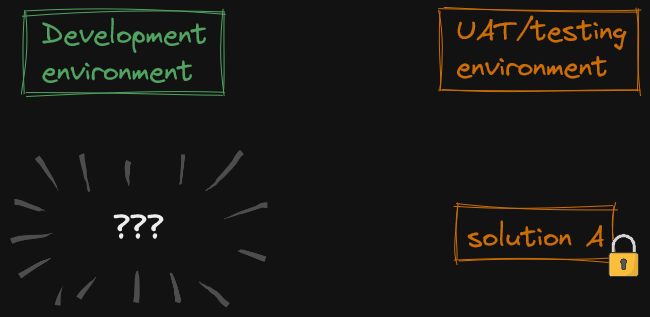
Or can you?
The Solution
In the zip file of your managed solution is a solution.xml file that has a tag called Managed with the value of 1 in it. That indicates that your solution is managed and will stay managed.
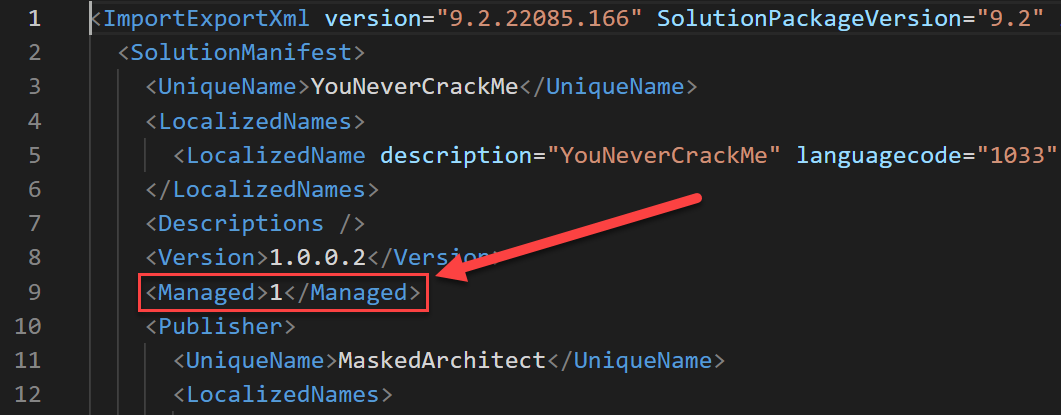
If you unpack it, edit the value to 0 (zero), save it, pack it again and import it, you will notice two things:
- It is recognized as un-managed, which is good
- you get an error message saying the zip file is invalid, which is bad
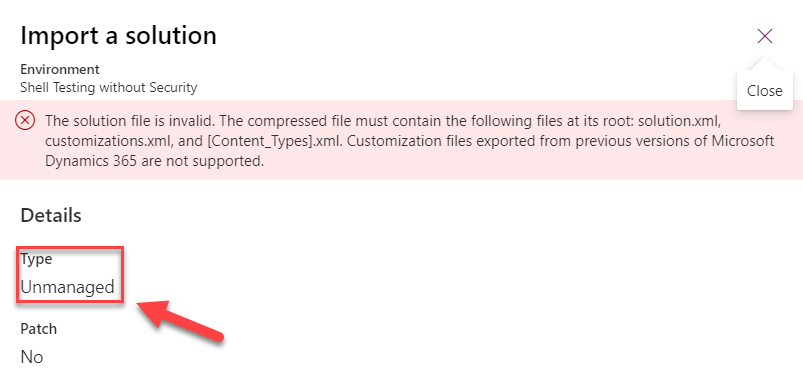
The trick is, that you must not unpack the zip folder, while editing the content. You have two possibilities for that:
- Open the zip folder, cut the solution.xml file with CTRL+X and paste it somewhere, where you can edit it. Then cut it with CTRL+X again and paste it into the opened zip folder again
- Use 7.zip as it allows you to open a zip archive and edit the files in the archive without actually unpacking the file. Open the file with 7zip, right click on the solution.xml file and select edit. You can now edit the file and save it again. Click OK when 7zip asks you if you want to update the archive
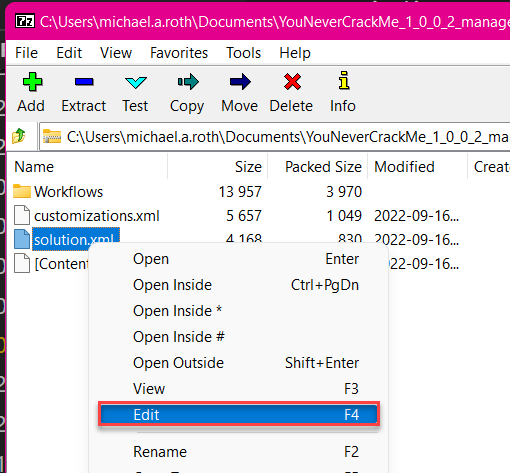
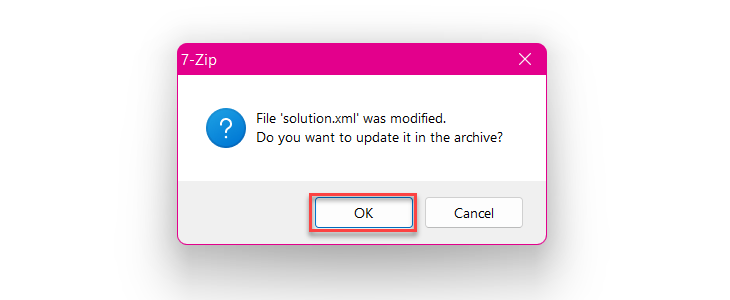
The import works without any issues and here we have our solution. Notice how it’s now un-managed and allows us to edit the content just as we please.


I welcome comments, remarks and discussions about your experiences with Power Platform Governance.
Find me on Twitter and LinkedIn
